Another very interesting thing you can do with your Wordpress without being a PHP script expert. This also raise the brand name of your Domain by showing the website logo on the login page instead of wordpress logo.Here i will show you how to change the WordPress logo in login page.
Your Wordpress Login screen will look something like this.
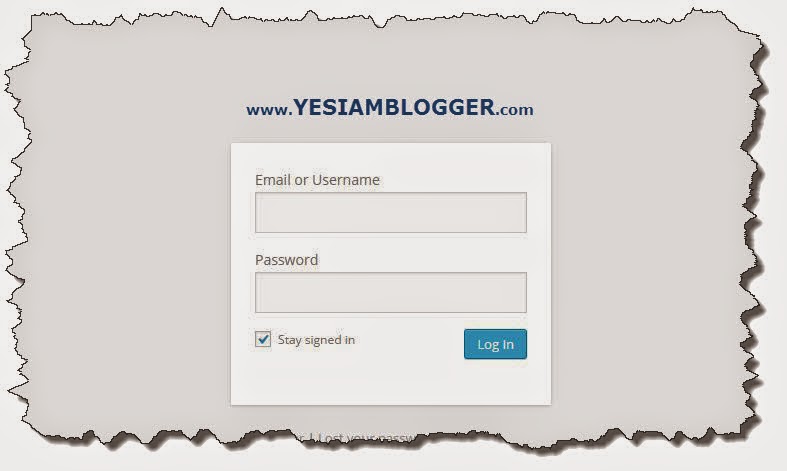
Ok Lets Do it now.
First login to your WordPress and Go-to Appearance >> Editor
On the right hand side there is a list of PHP script of your WordPress.
Go to functions.php there.
Just copy and paste the below code snippet there.
Now change the photo in FTP.
Public_HTML >> WP-content >> Themes >> Your theme name >> Images >> login_logo.png
This is the logo file. Change it. to change first remove the image and upload your own logo with the same name "login-logo.png".
Make sure to replace the image file in the theme folder that is activated for the time being.
Now you're done.
Click Save and Enjoy ultimate branding of your wordpress.
hope this article helped you. If so, comment below what you feel after reading it.
Your Wordpress Login screen will look something like this.
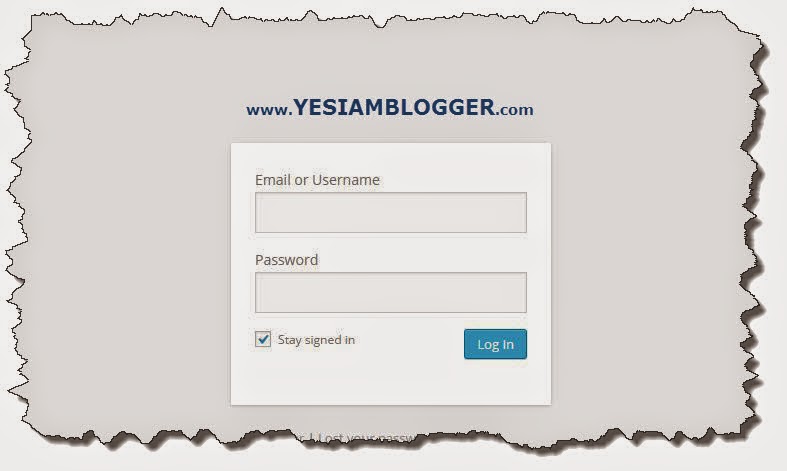
Ok Lets Do it now.
Step By Step : How to Change login logo in Wordpress
First login to your WordPress and Go-to Appearance >> Editor
On the right hand side there is a list of PHP script of your WordPress.
Go to functions.php there.
Just copy and paste the below code snippet there.
function custom_loginlogo() {
echo '<style type="text/css">
h1 a {background-image: url('.get_bloginfo('template_directory').'/images/login_logo.png) !important; }
</style>';
}
add_action('login_head', 'custom_loginlogo');
Now change the photo in FTP.
Public_HTML >> WP-content >> Themes >> Your theme name >> Images >> login_logo.png
This is the logo file. Change it. to change first remove the image and upload your own logo with the same name "login-logo.png".
Make sure to replace the image file in the theme folder that is activated for the time being.
Now you're done.
Click Save and Enjoy ultimate branding of your wordpress.
hope this article helped you. If so, comment below what you feel after reading it.

EmoticonEmoticon