Just because of increasing popularity of WordPress and people asking me about WordPress, I am writing my first WP tutorial. If you want to touch the peeks of blogging rock, you need a self hosted WordPress website(blog) to get it on the go. Word-press dot com and WordPress dot org are two separate blogging platforms. WordPress dot com provides free hosting to empower your writing skills and give your articles an identity and the credit of the blogging platform remains with WordPress dot com. On the other hand WordPress dot org is a content management system that works on PHP and SQL in which Database is managed and visualized as a managed form of content. Wordpress dot come blogs are not subjected to show advertisements thereon while wordpress org blog has the full control over the content and advertisements.

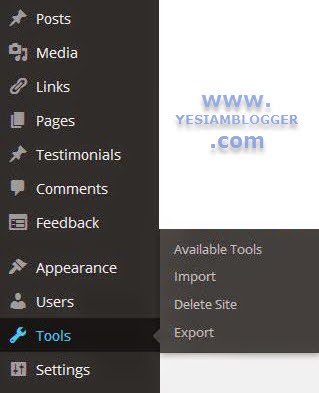
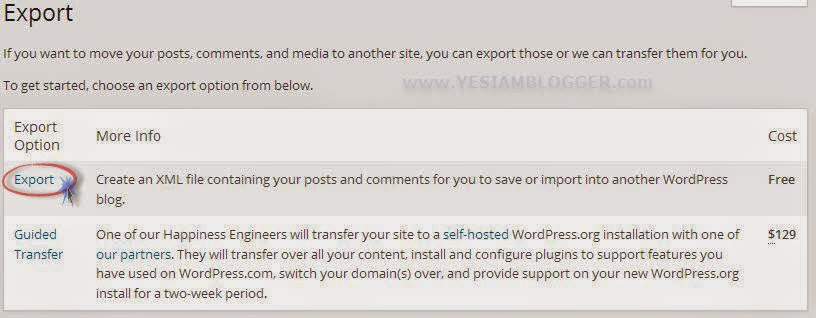
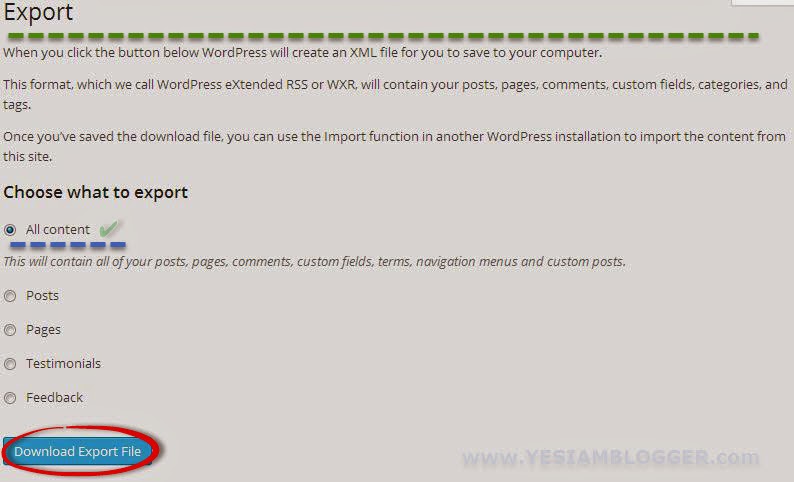
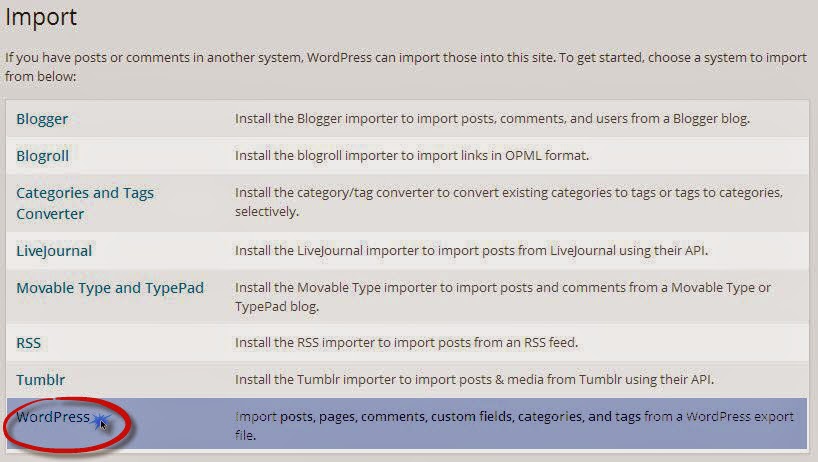
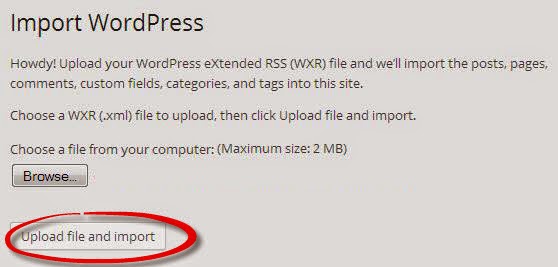
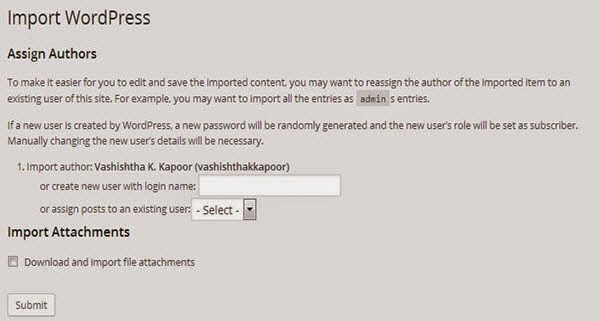
(How to Install Wordpress in My Hosting Account?)

To Do Before Migrating to Self Hosted WordPress
- A Hosting account (From Godaddy hosting or Blue Host) and a purchased Domain(From Godaddy, Namecheep or Bigrock).
- Exoprted Data File Including Posts, Pages, Comments Etc.
- Delete the Wordpress.com blog and remove it from Search Engine Databases
- Newly Installed Wordpress CMS on your hosting Account.
Export Data in XML file from WordPress dot Com
This task generate an XML file that can be uploaded on your wordpress.org self hosted blog. Now Lets Start it out.
Go to Wp-Admin dashboard of your blog and Find Tools menu there. Click Export in that submenu.
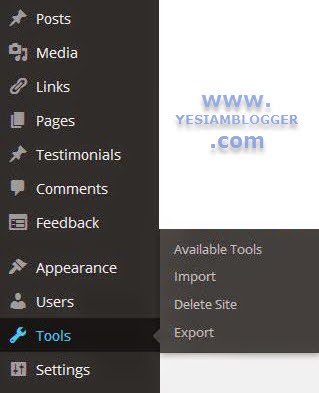
On clicking Tools, you will see a window asking to chose the type of export with respective pricing thereof. Don't mind the second type and Just click the first one Export.
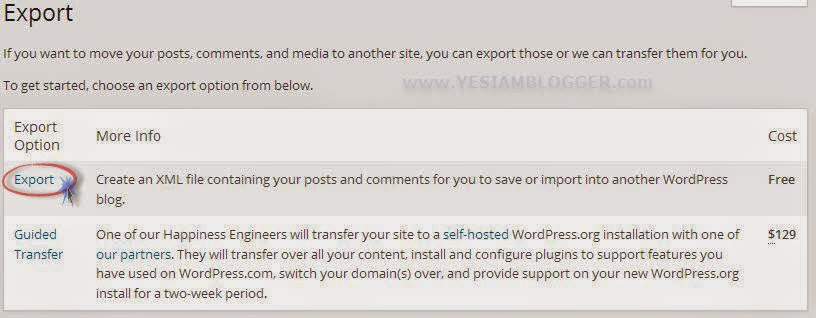
Now when you clicked Export, you are on the screen where you are urged to select the type of content you want to export in the XML file like Posts, Pages, Testimonials and else.
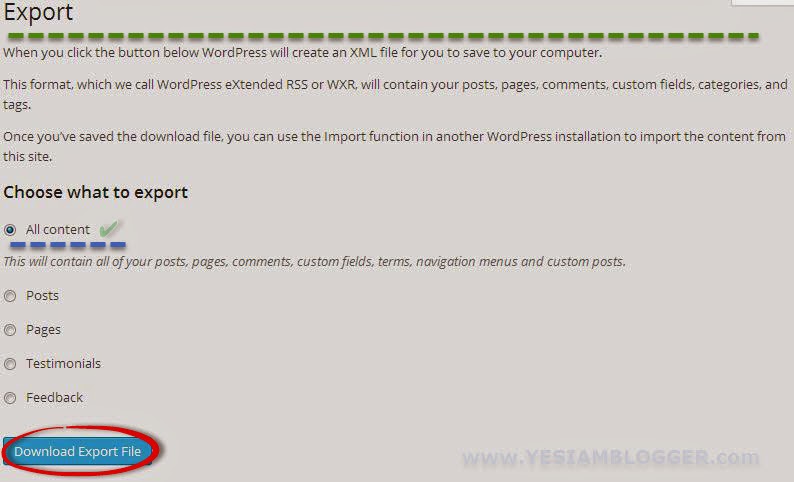
The ideal manner to export XML file is All content. Now click Download Export File and Save that On your Drive.
Import the XML file into your WordPress.org Blog
Now its the time to import overall data into your own hosted WordPress blog. Posts, Pages and comments are going to be live on your blog just with a single click.
Simply Navigate to the Tools menu and open Import there.
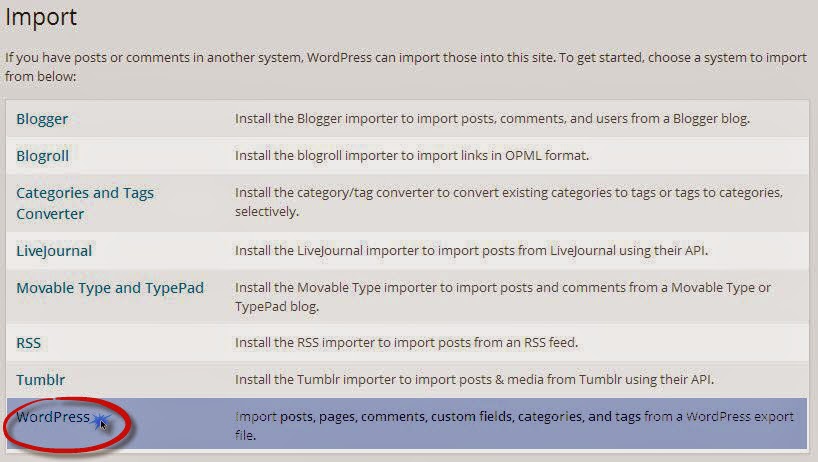
Now you're at a stone's throw from your migrated self hosted WordPress blog.
Now select the XML file you've exported from WordPress dot com on your hard drive and click Upload file and Import.
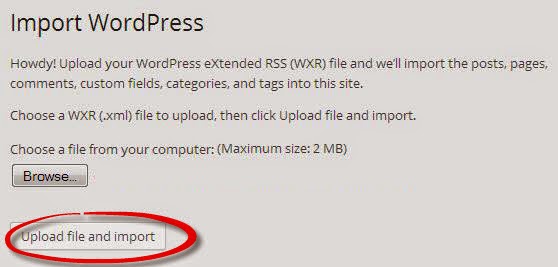
Now you will see the final screen which ask you to select the user under which you have to assign the posts.
Select the admin user or the username of your admin and click Submit.
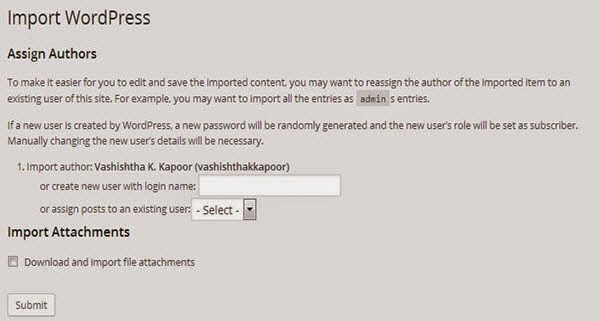
Howdy, You're done and I just heard what my WordPress said. "You're done and Now Have Fun!"
Delete WordPress.com blog
Now this is optional that you delete old WordPress.com blog or retain it with your WordPress account. To delete your old .com blog, easily navigate to Tools >> Delete Site. And click Delete. Now you will receive an email asking you to confirm site delete. Confirm and delete it.
Hope my first WordPress tutorial was able to deliver what you really need.

EmoticonEmoticon