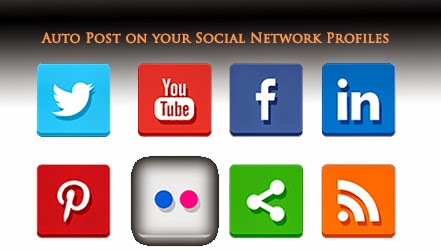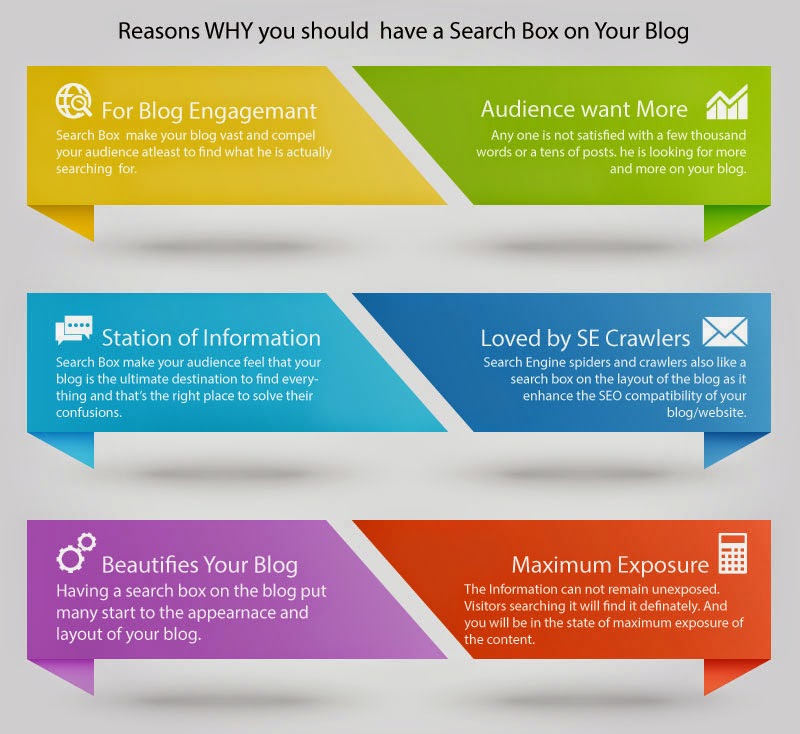
Reasons Why You should have a search box on your blog.
Blogging however can be treated as a game like GTA vice city or MIDtown madness because the sequence of writing posts and gathering knowledge on regular basis is never ending. A pro Blogger is capacitive to write and write thereafter. There is no reason to stop blogging.
(But making it successful is not the game of kids.)
Blogging is full of adventures and courageous tasks. Its full of grasping new things.
Now let's come to the point.
Why Search Box
There are numerous reasons of putting a search box on your blog which can be expanded as follows.
- For Blog Engagement
A visitor finding your narrow exposed blog with bounce up to other and will not only increase the bounce rate of your site but also make your devoid from getting more pageviews per visitor.
Using a search box will encourage a visitor to find if the information of his interest does exist on your blog or not. Once he found the matter of his choice and interest, I bet he will hook to your blog.
- Audience want more
This is the fundamental characteristic of human nature that he is never satisfied. So search box can make them see more than that is visualized by the way of widgets and plugins.
- Station of Infomation
Once you've a search box installed on your blog, the blog looks like a station of information where visitors can find everything about the niche industry. Information is the actual purpose why the visitor is on your blog and one you fail making him to know about - "Hey there's everything your need!" you'll start losing traffic.
So I strictly suggest search box widget to be there on every blog.
- Loved By SE Crawlers
According to my own believes, search engine bots also love to see a search box on the HTML coding of a website or blog as it is a good signal towards insite exploring. It also does not take even a megabyte of disk space on your hosting.
- Beautifies Your Blog
This is a quiet strange statement that search boxes are able to put more stars into the appearance of your website or blog but this is true. There is not only a typical default search box available for your blogging platform. That can be customized with CSS. Must see : (5 Stylish Search Box).
- Maximum Exposure
This is the only mean of exposing maximum of the content of your blog in the minimum of space. Using excessive widgets to meet this extent of exposure of content will impose a negative impact on the website appearance and your audience too.